Troubleshooting Tips: What to Do If Your WordPress Site Keeps Going Down
WordPress is an amazing platform that makes it easy for anyone to create a website. However, like any other technology,…
WordPress is an amazing platform that makes it easy for anyone to create a website. However, like any other technology, it’s not perfect and sometimes you may experience issues with your WordPress site. One of the most frustrating issues is when your site keeps going down.
In this article, we’ll cover some things you can do to troubleshoot and fix this issue.
- Check Your Hosting
The first thing you should do is check your hosting provider. If your site keeps going down, it may be because your hosting provider is experiencing technical difficulties or undergoing maintenance. Check your hosting provider’s website or social media pages to see if there are any announcements about server issues or maintenance. If your hosting provider is experiencing issues, there’s not much you can do except wait for them to resolve the issue.
- Check Your Plugins
Another common cause of WordPress site downtime is a plugin conflict. If you recently installed a new plugin or updated an existing one, it may be causing conflicts with other plugins or your WordPress theme. To troubleshoot this issue, deactivate all your plugins and reactivate them one by one to see which one is causing the issue. If you can’t access your WordPress admin area, you can deactivate your plugins by accessing your site via FTP and renaming the “plugins” folder.
- Check Your Theme
Similar to plugins, your WordPress theme can also cause conflicts that result in downtime. If you recently updated your WordPress theme or made changes to your site’s code, it may be causing issues. Try switching to a default WordPress theme, such as Twenty Twenty-One, to see if the issue is resolved. If the issue goes away, you’ll need to troubleshoot your theme or hire a developer to help you.
- Increase Your Memory Limit
If your WordPress site keeps going down, it may be due to a lack of memory. By default, WordPress has a memory limit of 64MB, which may not be enough for your site, especially if you have a lot of plugins or custom code. To increase your memory limit, you’ll need to edit your wp-config.php file and add the following line of code:
define(‘WP_MEMORY_LIMIT’, ‘256M’);
This will increase your memory limit to 256MB, which should be sufficient for most sites.
- Enable Debugging
If none of the above solutions work, you can enable debugging to see if there are any errors that may be causing your site to go down. To enable debugging, edit your wp-config.php file and add the following lines of code:
define(‘WP_DEBUG’, true); define(‘WP_DEBUG_LOG’, true); define(‘WP_DEBUG_DISPLAY’, false);
This will enable debugging and log any errors to a file in your site’s wp-content folder. You can then use this information to troubleshoot and fix the issue.
In conclusion, experiencing downtime with your WordPress site can be frustrating, but it’s not the end of the world. By following the above steps, you should be able to troubleshoot and fix most issues that are causing your site to go down. Remember to always backup your site before making any changes and don’t hesitate to reach out to a professional if you need help.
Related Blog Posts
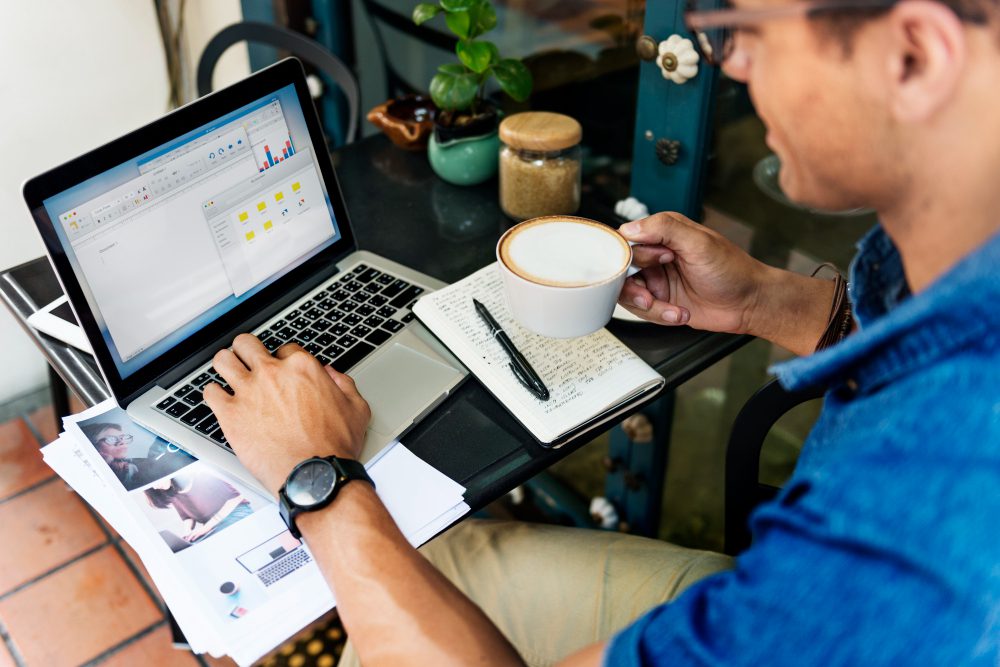
Unlocking Business Success: The Power of Shifting Focus with Bespoke WordPress Websites
In the fast-paced world of business, owners often find themselves entangled in the day-to-day operations, leaving little room for strategic…
Learn More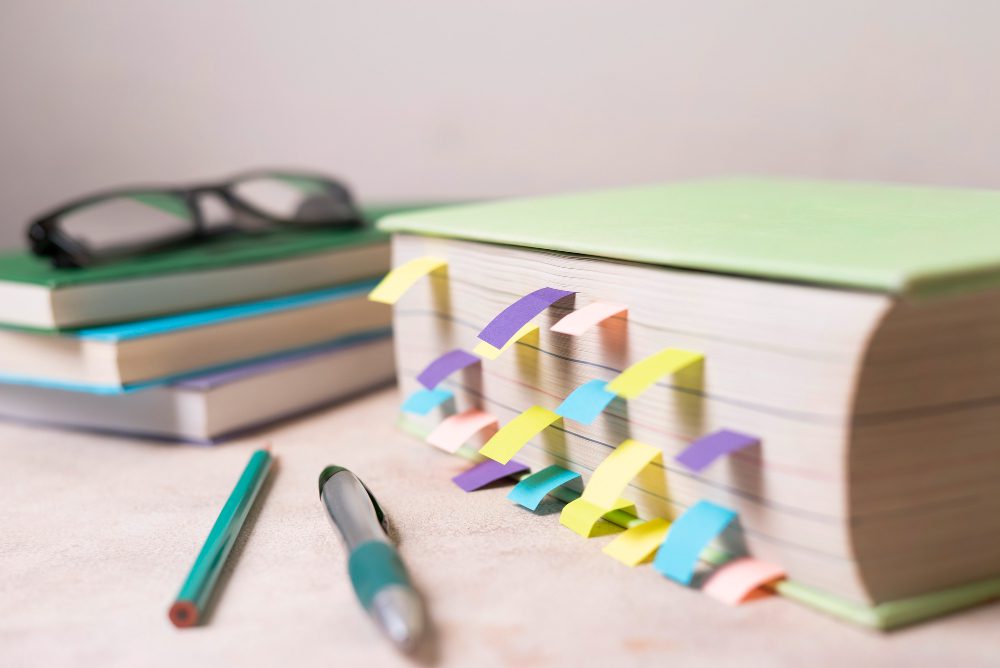
7 Essential Entrepreneurial Lessons
Starting and growing a small business is like navigating a maze – challenging, unpredictable, but ultimately rewarding. Along the way,…
Learn More